ColorMixr™ Color Wheel — Play With Polymer Clay Color the Easy Way!
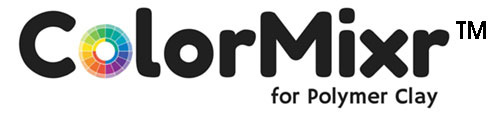
This ColorMixr™ article shows you how to quickly adjust your polymer clay color recipes and use a color wheel to find color schemes that look great without having to know color theory.
General Questions
- What are the small circles in the recipe color blocks?
- What's the painter's palette icon for?
- What does the "Mixing Wheel" icon look like? How do you use it to find color schemes?
- How do you lighten or darken a specific color?
If what you're looking for isn't here, check the first page of the user guide. And remember, if you can't find the answers you're looking for there, we are available to answer them pronto. Contact information is in the "Troubleshooting" section.
What are the small circles in the recipe color blocks?

The circles to the right of the recipes are the sample color that you selected from your image or the "Mixing wheel". The color of the closest mixable match in the ColorMixr™ database is the background for the recipe directions.
Your camera and its RGB screen can render 16,777,216 possible color values. But obviously mixing and baking that many samples is impossible. And storing that much data in ColorMixr™ would break every other app on your device. Besides, you need mixable colors. Who wants to count out a HUE MIX of 4111 parts Magenta to 7699 parts Blue?
The circles provide additional help for you in case you need to create a mix closer to your sampled color. Comparing the circle's color to the text's background color will give you ideas on how to make quick color adjustments.
Vary each component of the recipe slightly to to change the hue or tone. Change the lightness or darkness by altering the amount of black, white or dark hues. Much quicker and easier than just guessing at random.
What's the painter's palette icon for?
This painter's palette icon takes you to the Palette's source. The source is either one of your saved images, or a saved "Mixing Wheel."
What does the "Mixing Wheel" icon look like? How does it work?
This icon is found at the bottom of each "Palette" page in ColorMixr™. It takes you to the "Mixing Wheel" screen for that palette.
Color Selection Circles: Each of the five color circles on the Mixing Wheel corresponds to one of the 5 color blocks in the palette at the bottom of the screen.
Base Color Tricks! The color at the center of the palette bar at the bottom of the "Mixing wheel" is the base color for your color scheme manipulations. It will stay the same throughout all the different color scheme changes.
There is one exception; if you move the base color circle, you will change it's color and therefore all of the color schemes associated with it.

The 'gear' shaped icon on the right hand side of the "Mixing Wheel" title opens the magical color scheme tools. Play like a color theory pro with 7 different options:
- Complimentary
- Monochromatic
- Triadic
- Analagous
- Split complimentary
- Double complimentary
- Custom
You don't need to know what they are to create great color combinations. Just try some out and see what they do.
Save your Mixing Wheel palette! To save a palette with the colors that you love, just tap on the main Menu Icon at the top right side of the app. That will bring up a menu that includes "Save".
How do you lighten or darken a specific color?
...or '50 Shades of Clay'
Tap on one of the color squares in the palette color bar at the bottom of the "Mixing Wheel" screen. That takes you to the "Brightness" screen. Just move the dot up or down to alter the Fimo or Premo! color recipe's tone. Check to accept the new brightness or X to cancel the operation in ColorMixr™.

|
|
|
Put your question right here!
Or tell us how we can help you...
Polymer Clay Home Page › Part 1-ColorMixr User Guide › Part 2 - ColorMixr User Guide
