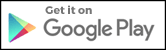Backing Up, Saving and Sharing ColorMixr™ Palettes to the Cloud so You Have Your Fimo and Premo Sculpey Polymer Color Recipes Forever
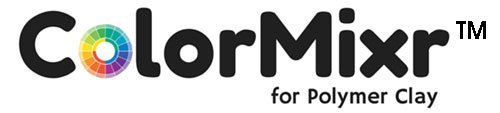
ColorMixr™ creates the unique polymer clay color mixes you want in seconds. But creating a backup system for your palettes and color recipes is important. Here's how to do it.
Got other questions? Find answers at the User Guide.
How do you backup, export or download one of your recipe palettes?
I'm a BIG believer in backing up important files. Your favorite ColorMixr palettes need this protection too.
First, set your device to auto image backup. I highly suggest that you change your settings to do so.
Always select Export Image before you select Save when you create a new Palette. If you have already created the palette, open the Palette, scroll down to the bottom of the screen and tap the middle icon (the painter's palette). When your image with the selection circles comes up, go directly up to the menu icon on the top right of the screen. Tap and select Export Image. That will save the image with your selected colors to your Cloud storage and your device.
The Save choice on the menu that comes up after you've created a Palette from a photo only saves to your local device. To protect your palettes and their images forever you'll need to save them to your Cloud storage.
If for some reason your device is destroyed, all you have to do to get your Palette back is to look up the image with the selected colors bar on the side or below. Then load the image back into ColorMixr and move your 5 selection circles over each of the colors on the palette bar and you'll get your recipe back.
Save the Palette Recipes to the Cloud
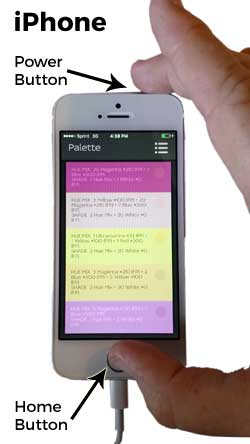

Take a screen shot of either Android or iOS devices by simply pressing the Power (on/off button) and the Home buttons together at the same time. The screen will flash with a white outline and you'll hear a distinct "CLICK" sound. See the photos on the right for Apple or Android 'how-to' images.
An image of the screen with your color mixing recipe will be saved in your device's library or gallery. You can then do anything that you wish with the screen shot like emailing it, printing it out or saving it in a special folder for your polymer clay colors.
Thank Harley B. for this section. I felt very badly about her losing some palettes because she had to reinstall. So if you know her, say thanks.
|
|
|
Put your question right here!
Or tell us how we can help you...
Polymer Clay Home Page › Part 1-ColorMixr User Guide › Part 4 - Backing Up and Sharing Your Colors